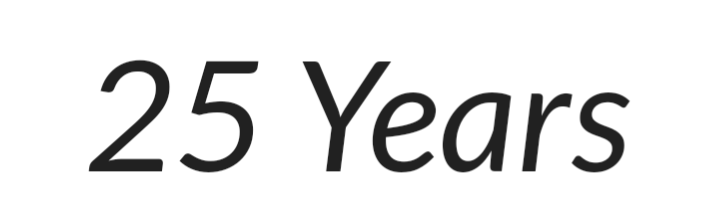Mario Paint in 2025 is a museum piece, donít kid yourself. Retrospectively, however, it was a transformative use of Nintendoís latest-and-greatest console hardware with the PC flavouring of a two button mouse. This was one more button than the most modern Macintosh had, we used to joke. Though the Macs and PCs of the day had a lot more processing power on tap, they didnít have the branding and Nintendoís focus on creativity. Nor was there a similarly functional creative suite at its launch price point.
It all begins with the mouse because thatís the first thing youíre likely to throw on a surface to see how it tracks. This was a ball mouse in the dark ages before optics replaced them, and there werenít many of us geeks who were sad for the transition. Nintendoís design is best suited for small hands, but not uncomfortable if you happen to be an adult-sized creative. Itís wired, and the clicks are heavy, but not intolerable. This mouse is nearly equal to the quality of the software.
Once you slap that cartridge into your SNES and clack the power switch, youíre greeted by a white screen that serves as a tutorial, attract screen and demonstration of what you might do in Mario Paint. Youíll notice immediately that Mario is walking slowly across the screen, and your first impulse might be to tap him on the nose or hat, looking for a reaction. Youíll find he runs away from the mouse cursor, and my advice to new players is donít be hasty; see what else might be interactable. Thereís some entertainment value to be had here, especially for younger creatives.
Nintendoís typical charm is on full display here. The music is by some of Nintendoís best and brightest, and has an upbeat, welcoming feel that invites you to explore. For example, each of the letters in Mario Paint works as a toggle or button, with a fun experience attached. Now hereís something I didnít discover until preparing to write this review: If you wait long enough, the game will switch (pun intended) to demonstrations of some of the titleís basic features to get you started.
Thatís what diving in head first gets you. I didnít get to find out what the digital flowers smelled like. So impatient!
If youíre in a hurry, though (and if you are, consider relaxing) Mario is your way in, as he usually is. Once youíve started things, youíll watch a short animation that masks the hard work the SNES is doing to put together a fully featured drawing, music and animation program on a computing system with less memory than your average scientific calculator, even in 1992.
Mindset is important for any game experience, and for a 15 year old me, this threw open some important creative doors that I would later have a chance to explore more fully when I finally had my own personal computer at home. Ironically, that machine was old enough that in some ways the SNES had greater capabilities thanks to its system defining co-processors, but enough about that for now.
Make no mistake, this was all about how they buttered the bread, not the size of the loaf. Likewise, the designers of this game donít inundate you with options. Everything is well organized and they use little animations to invite interaction and discovery. That little blue robot in the top right corner is just waiting to be clicked, and youíll be impressed when you do. A near endless array of colours, patterns and stamps are yours to do whatever you want with!
Pretty exciting, actually, because the developers have thrown in sprite art of all sorts of characters, shapes and even a row of blanks. What could those be for? There is no progression here, though there are some steps to follow if you want to create an animation. For now, letís look at the different features that Mario Paint gives us.
The most obvious of these is your off-white canvas, which serves as a home base for everything else, which is to say that itís your foundation. As mentioned, your palette is along the top, and your drawing tools on the bar at the bottom of the screen. There are options for pixel drawing sizes; different markers; a stamp tool; an air brush; a shape tool; fill tool; eraser and the ďundoĒ dog, daring you to make a mistake.
Which, of course, you canít, but this little dog will scare away the last thing you drew without fail. What a good boy! While weíre on the topic of removing things, if you click back on the eraser icon, it brings up a range of buttons along the top. Itís fun to see what each of these do, and a neat demonstration of the graphical power of the SNES.
Thatís a lot of options, isnít it? The layout is perfectly clear and it only takes a click to discover the functionality of each item. No online or built-in help system needed. This is a wonderful combination of low risk high reward, and a fine example of expert software design. Modern developers could unironically stand to take notes from this title, but letís move on, shall we?
Now, youíll see the little arrow at farthest right: This will swap the icons on the bar for another set. Here we have a blank sheet that seems to do nothing at first. Then thereís a letter A for typography. Mario Paint doesnít ship with a keyboard, and the game never supported one, so adding text requires patience.
Next to this we will find a grid icon that will bring you to the Special Stamp editor. You can design and save sixteen stamp designs for use on the canvas page, which you can access by clicking, or right-clicking, the blue robot. These functionalities required many different software packages on PCs of the day, and I dare you to find something that has everything prepackaged in an easy-to-learn suite like this.
To the right of this is someone jumping skip-rope, and this is the first of tools that will take you to another screen, which is for animation, in this case. Animation isnít anything like they promised in the commercials, which is a shame, since the tools are actually quite a lot to handle for a young(ish) or inexperienced creative.
When you click the skip-rope youíll be greeted with a list of canvas size choices. Due to the SNESí limited memory, the larger the frame, the fewer of them youíll have to work with. Clicking on one of these puts all frames up on the screen at the same time, so you wonít be flipping through them. While preparing your animation, you have access to all the drawing tools used on the larger canvas with a couple of additions: The ability to copy between frames or re-arrange them represented by two white gloved hands.
Once youíve drawn something in each frame, you can go back and preview your animation, set the speed of the animation, and give it a movement path, if you so choose. While previewing and setting your path you will do so over the background of your canvas. This is handy if youíre making it look like something is moving in that background.
Back on the options bar, there is a piano key icon, which will open up the Wide World of Mario Paint Composer Music, a simple but capable tool for anyone with musical aspirations. Sure, itís limited to a handful of samples and doesnít grant you full access to anything like the full range of SNES audio capabilities, but it is a great place to get a start. The last few options are more software oriented, such as the saving robot, for saving and loading creations, though there is only one slot for storage. Youíll also find a few ďcoloring bookĒ pages here, though the selection is limited to four.
Mario Paint has background music, because, of course, which can be toggled between a few options that include total silence. I have to say, though, that those tunes still hold their own as staple Mario tracks. If youíre not happy with the mouse movement speed, you can change that, and also remove the borders temporarily to the advantage of your masterpiece. Finally, thereís a coffee (or tea) cup for a spastic game that will have you swatting flies to a surprisingly competent genre-forward soundtrack.
This ďgameĒ was an entirely different experience than most dyed-in-the-wool players expected. No quest or adventure to overcome. No baddies or opponents to stomp. Your satisfaction was a direct result of your creative drive and personal investment. One of the perks of the SNES was that you could connect it to a VCR and record your creation onto a tape, just like recording that soap opera or sports show your parents were so into. A little creative effort could actually net you a ďshowĒ with limited animation and a voice over, if you had a VCR with a microphone input, and a compatible microphone. In lieu of that you could compose a soundtrack and use that to accompany your production.
For the price of the game, you all of a sudden had access to novel tools that had a much higher cost of entry, even if the features werenít comparable. Now, Iím not about to burst your bubble by suggesting that Mario Paint isnít anything more than an introductory tool for budding artists, musicians and animators, but it did open the doors to exploring creative digital media in a world that had yet to discover how ubiquitous those tools would soon become. Speaking as one of those geeks, this was our ďbackwards up hill in the snowĒ home computing creativity moment, and Iím grateful Nintendo took this step, even if it was a one off that they would never replicate.
Apart from some marketing, this game delivered what was promised.
 |  |  |  |  |
If you enjoy Simon Woodington's work, please consider showing your appreciation with a tip via PayPal, Ko-Fi, or Patreon. Your support would mean a lot to them! |
|
More Reviews by hastypixels [+]
|
|
If you enjoyed this Mario Paint review, you're encouraged to discuss it with the author and with other members of the site's community. If you don't already have an HonestGamers account, you can sign up for one in a snap. Thank you for reading!
User Help | Contact | Ethics | Sponsor Guide | Links